.svg)
Expand your reach by providing 78 languages AI live translation for multilingual audience.

.png)
1. Scan OR Code
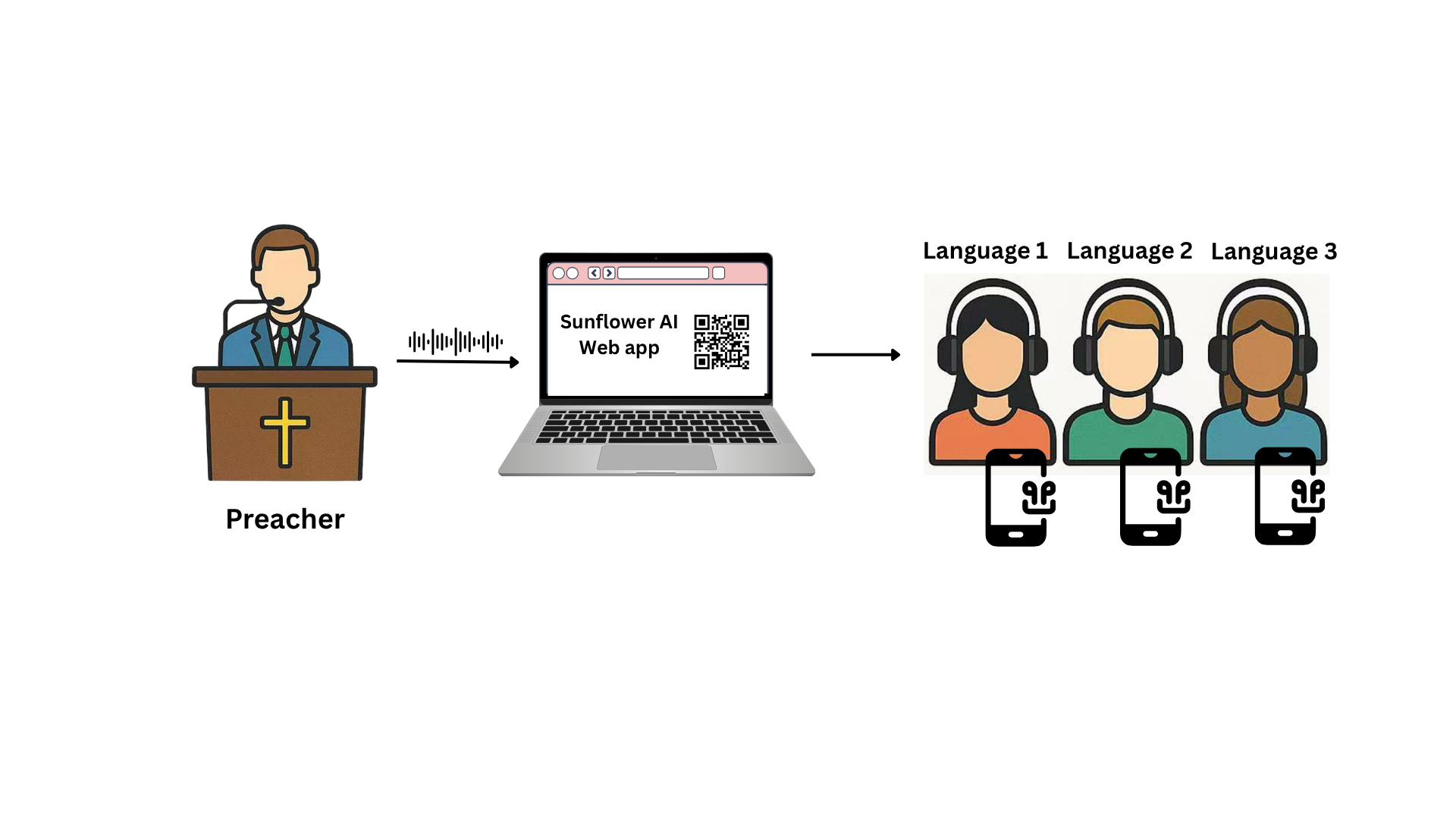

To increase translation accuracy:
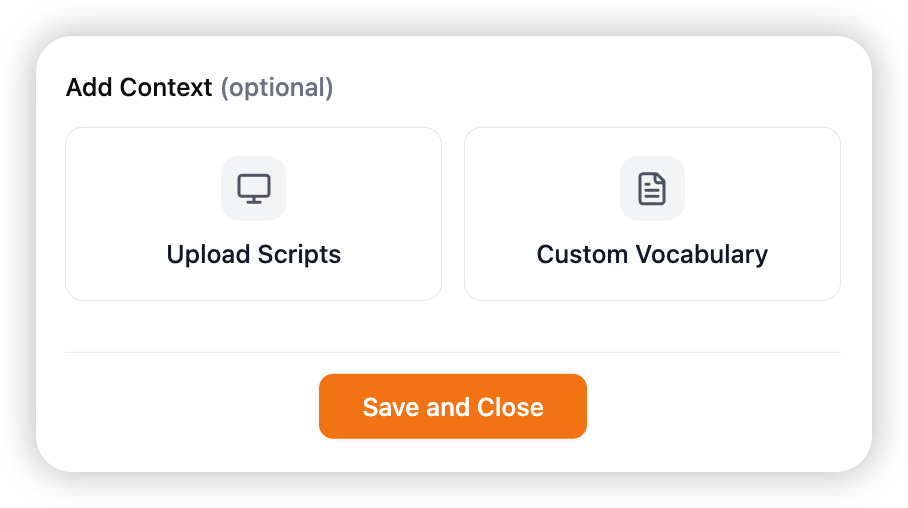
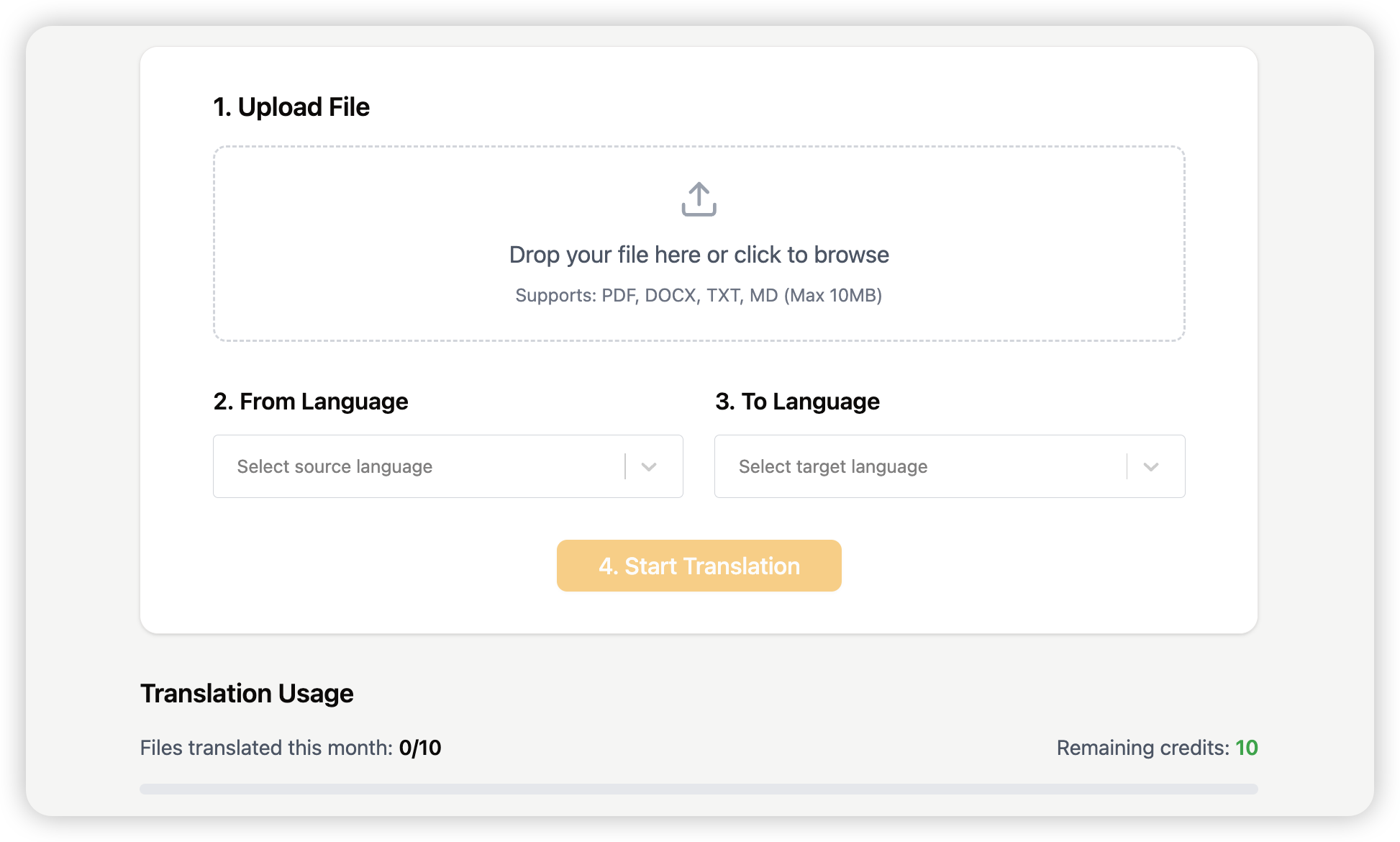
Yes! We currently offer 1-month free trial. Simply sign up to start the free trial.
No, our software is browser based. Audience can simply scan a QR code to open a web page in their browser to view or listen to live translation.
Yes! We provide 50% discount on our annual subscription for the 1st year. Apply here.
Yes! QR code stays the same for the room you created. Many churches will print it out and put on the wall or booklet.
If sessions are not running at the same time for two different locations, you can use the same account.
If sessions are running at the same time for two different locations, you need to buy extra room add-on.
Extra room add-on is only available for Pro subscription at A$200/yr per additional room.
We support 78 target languages:
English, Mandarin, Arabic, Bislama, Cantonese, Vietnamese, Italian, Greek, Hindi, Spanish, Punjabi, Afrikaans, Albanian, Amharic, Armenian, Azerbaijani, Basque, Bengali, Bosnian, Bulgarian, Burmese, Catalan, Croatian, Czech, Danish, Dutch, Estonian, Finnish, Filipino, French, Galician, Georgian, German, Gujarati, Hebrew, Hungarian, Icelandic, Indonesian, Irish, Japanese, Javanese, Kannada, Kazakh, Khmer, Korean, Lao, Latvian, Lithuanian, Maori, Macedonian, Malay, Malayalam, Maltese, Marathi, Mongolian, Nepali, Norwegian, Pashto, Persian, Polish, Portuguese, Romanian, Russian, Serbian, Sinhala, Slovak, Slovenian, Somali, Swahili, Swedish, Tamil, Telugu, Thai, Turkish, Ukrainian, Urdu, Uzbek, Welsh, Zulu.
We support 60 input languages:
English, Afrikaans, Albanian, Arabic, Azerbaijani, Basque, Bengali, Bosnian, Bulgarian, Cantonese, Catalan, Chinese (Simplified), Chinese (Traditional), Croatian, Czech, Danish, Dutch, Estonian, Finnish, French, Galician, German, Greek, Gujarati, Hebrew, Hindi, Hungarian, Indonesian, Italian, Japanese, Kannada, Kazakh, Korean, Latvian, Lithuanian, Macedonian, Malay, Malayalam, Marathi, Norwegian, Persian (Farsi), Polish, Portuguese (Brazil), Romanian, Russian, Punjabi, Serbian, Slovak, Slovenian, Spanish, Swahili, Swedish, Tamil, Telugu, Thai, Turkish, Ukrainian, Urdu, Vietnamese, Welsh.
Simply plug the audio into the web app and share QR code or live transcript link with audience.
Yes. The data collected is stored on a dedicated and secure Azure cloud in the Australia. These are not transmitted and only studied in order to perfect the live translation and best meet your expectations.
Yes, all 78 languages except Maori are supported for audio to audio live translation.
English, Afrikaans, Albanian, Amharic, Arabic, Armenian, Azerbaijani, Basque, Bengali, Bosnian, Bulgarian, Burmese, Cantonese, Catalan, Chinese (Mandarin, Simplified), Chinese (Traditional), Croatian, Czech, Danish, Dutch, Estonian, Filipino, Finnish, French, Galician, Georgian, German, Greek, Gujarati, Hebrew, Hindi, Hungarian, Icelandic, Indonesian, Irish, Italian, Japanese, Javanese, Kannada, Kazakh, Khmer, Korean, Lao, Latvian, Lithuanian, Macedonian, Malay, Malayalam, Maltese, Marathi, Mongolian, Nepali, Norwegian, Pashto, Persian, Polish, Portuguese (Brazil), Romanian, Russian, Punjabi, Serbian, Sinhala, Slovak, Slovenian, Somali, Spanish, Swahili, Swedish, Tamil, Telugu, Thai, Turkish, Ukrainian, Urdu, Uzbek, Vietnamese, Welsh, Zulu.
High-quality audio input is essential for accurate translation. The ideal setup is to connect audio directly from your Church's mixer or sound system to the laptop running Sunflower AI. The exact steps can vary depending on the mixer brand, but the process is generally similar. Here's an example using the Behringer X32 Compact:
What you need: A USB Type B to USB Type A cable (such as this one on Amazon).
Step 1: Connect the Mixer to Your Laptop. Plug the USB Type B end into the “Card” port on the back of the X32 Compact. Plug the USB Type A end into your laptop running the Sunflower AI web app.
Step 2: Configure USB Output on the X32. Press the Routing button on the X32. Navigate to the Card Out tab. Assign the desired channels or mix buses (e.g., Main L/R) to the USB card outputs.
Step 3 (for Windows laptops only): Windows laptops may require installing a USB audio driver from the Behringer website. Mac laptops typically do not require any driver installation.
Contact us if you need more instructions for a different mixer model.
If connecting audio from the mixer is not possible, you can use a wireless microphone (like this Amazon product) or the laptop’s built-in microphone instead. Just ensure the microphone is placed as close to the speaker as possible to achieve the best audio quality.