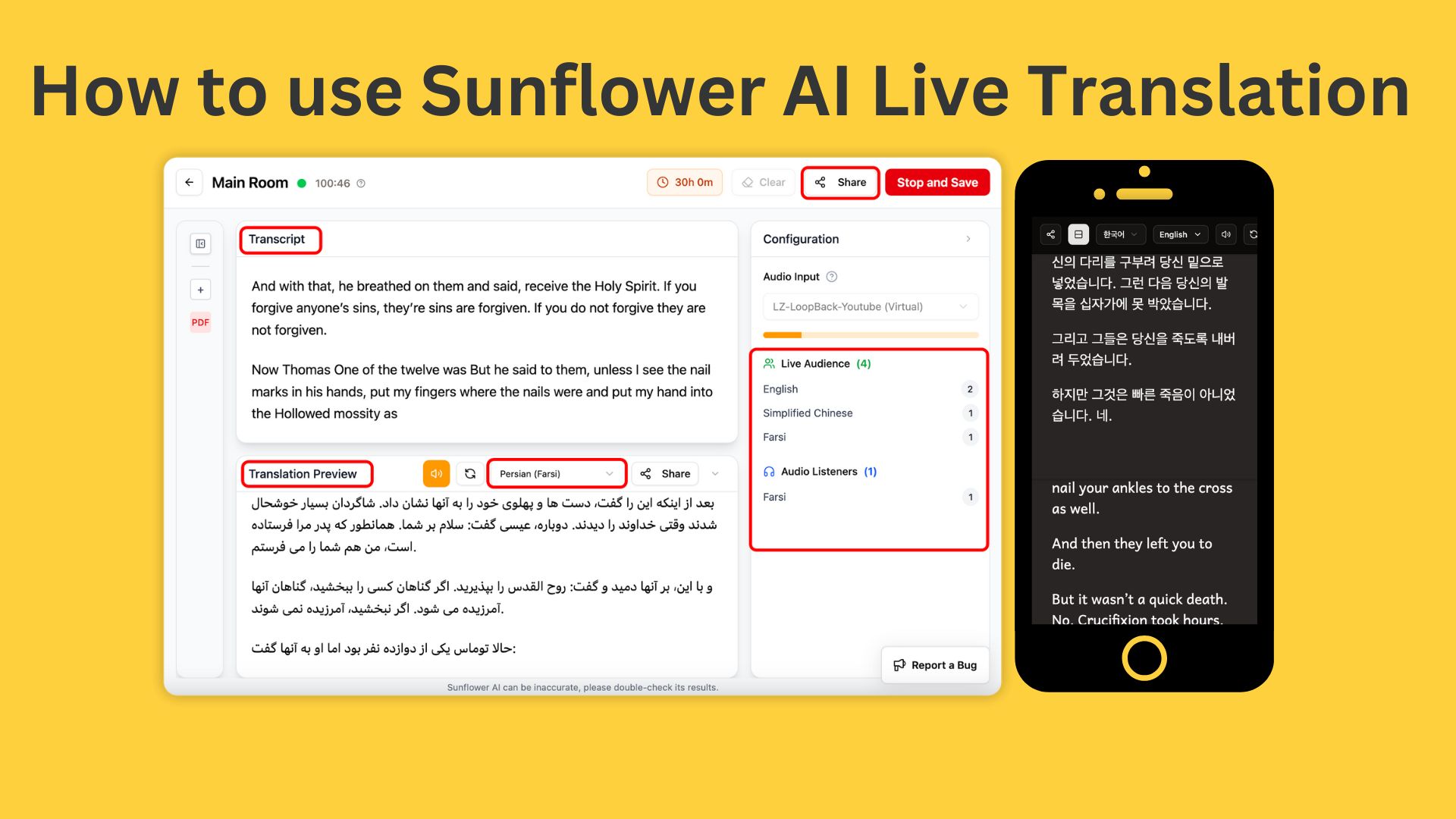
Sunflower AI 78 Language Live Translatoin
Sunflower AI is a Sydney-based startup specializing in AI-powered live captioning and 78 language live translation solutions. We have specially designed AI systems to live translate Church sermons and In-person conferences. Below are detailed steps of how to use our web app (no download and installations needed).
1 Sign Up/Sign In
Found us at https://sunflowerai.io, sign up or sign in at top right corner with your Google account or email and password.
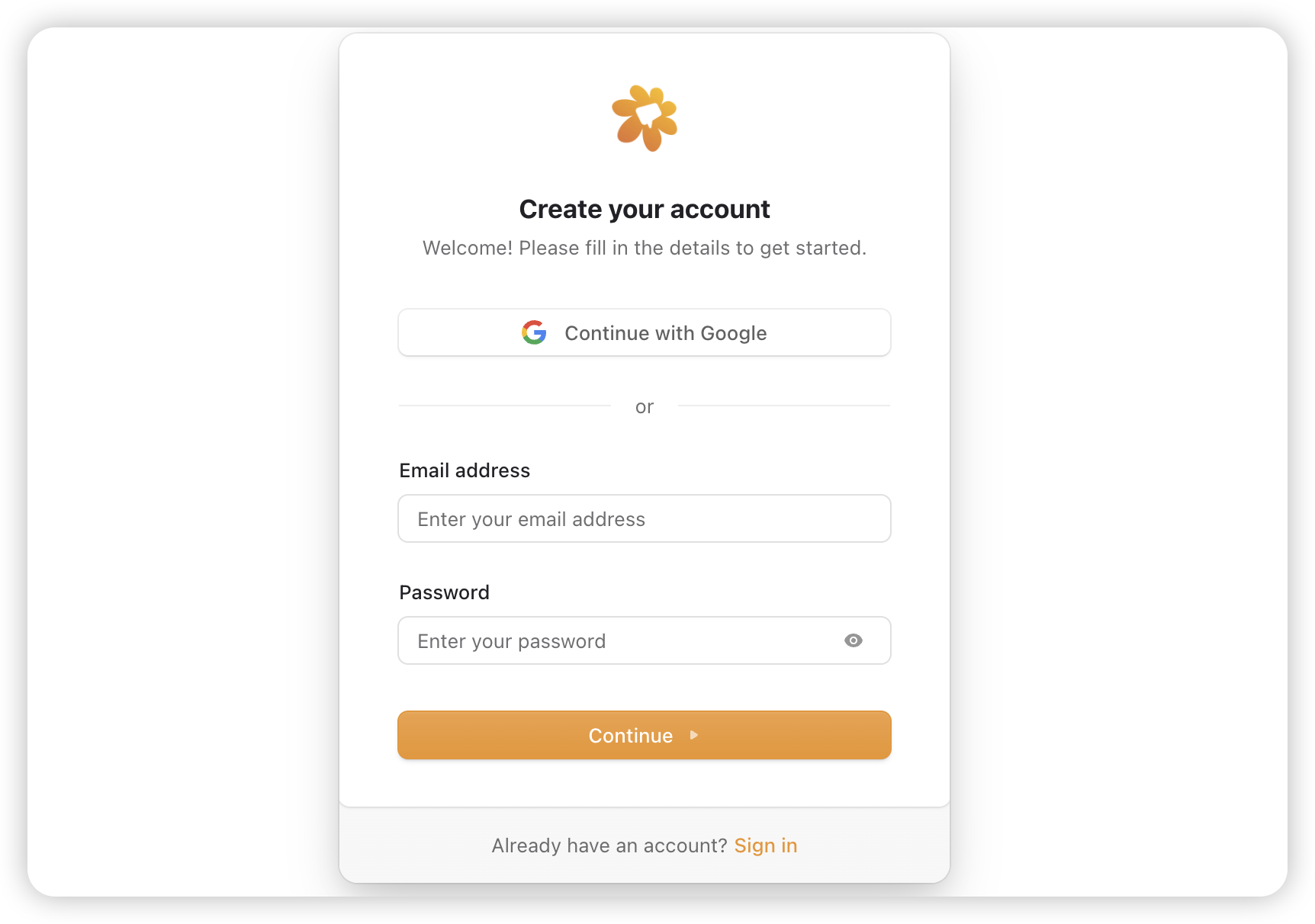
2 Main dashboard
Once you finish sign up/sign in, you will see this main dashboard:
By default, you will automatcially get 1 month free trial of our PRO tier, which includes 30 hour monthly usage and 10 target/output/translation languages of our 78 language options. Now click "Start Session" button, you will see the main controller page.

3 Main Controller page
This is our main controller page, where you or your AV team run live translation sessions with:
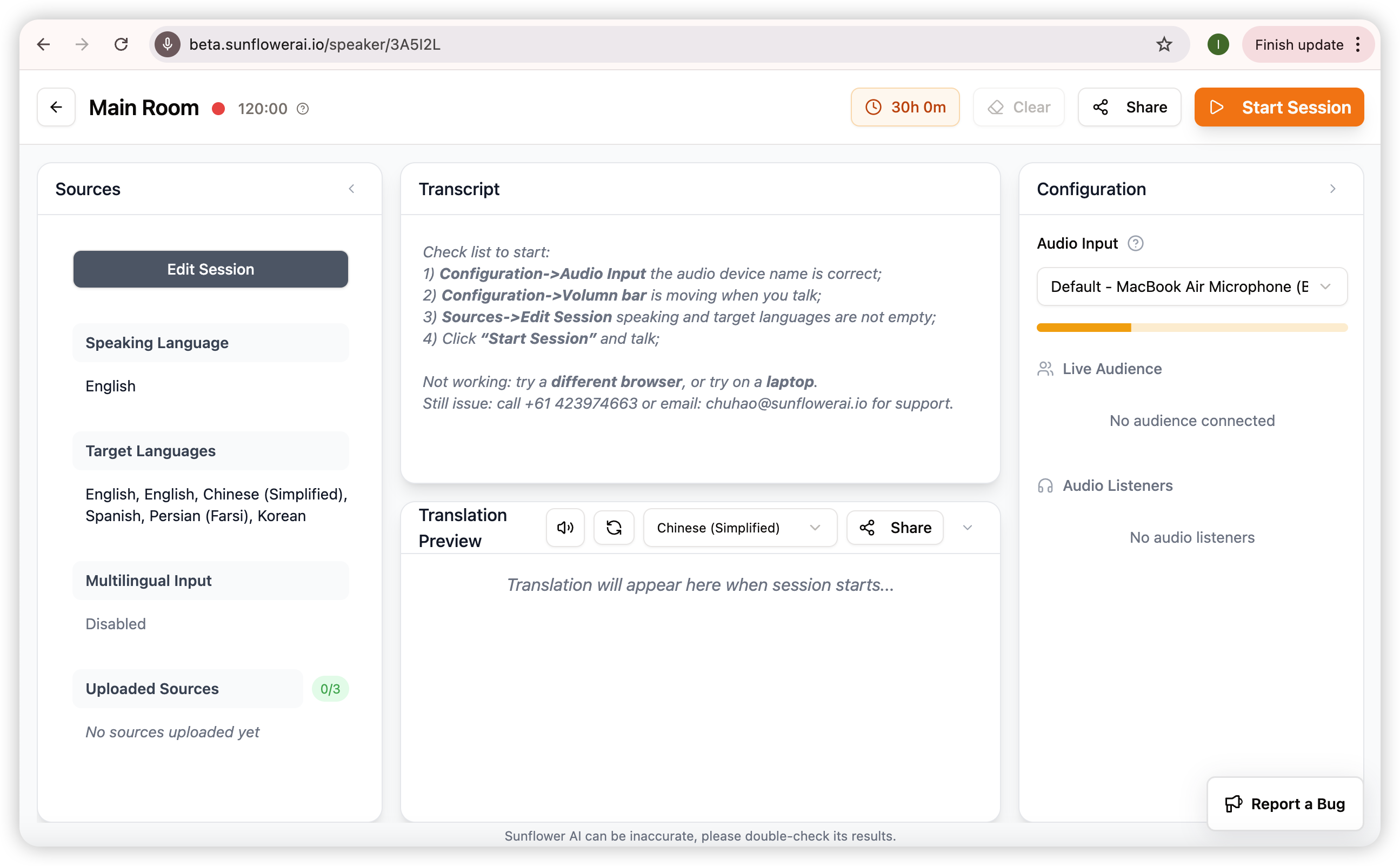
3.1 Grant Browser Audio Access (important):
To start a session, make sure you granted audio access from browser:
1 Click the "Grant Access" button on the audio access permission card.
2 Click "Allow while visiting the site" on Google Chrome, or click
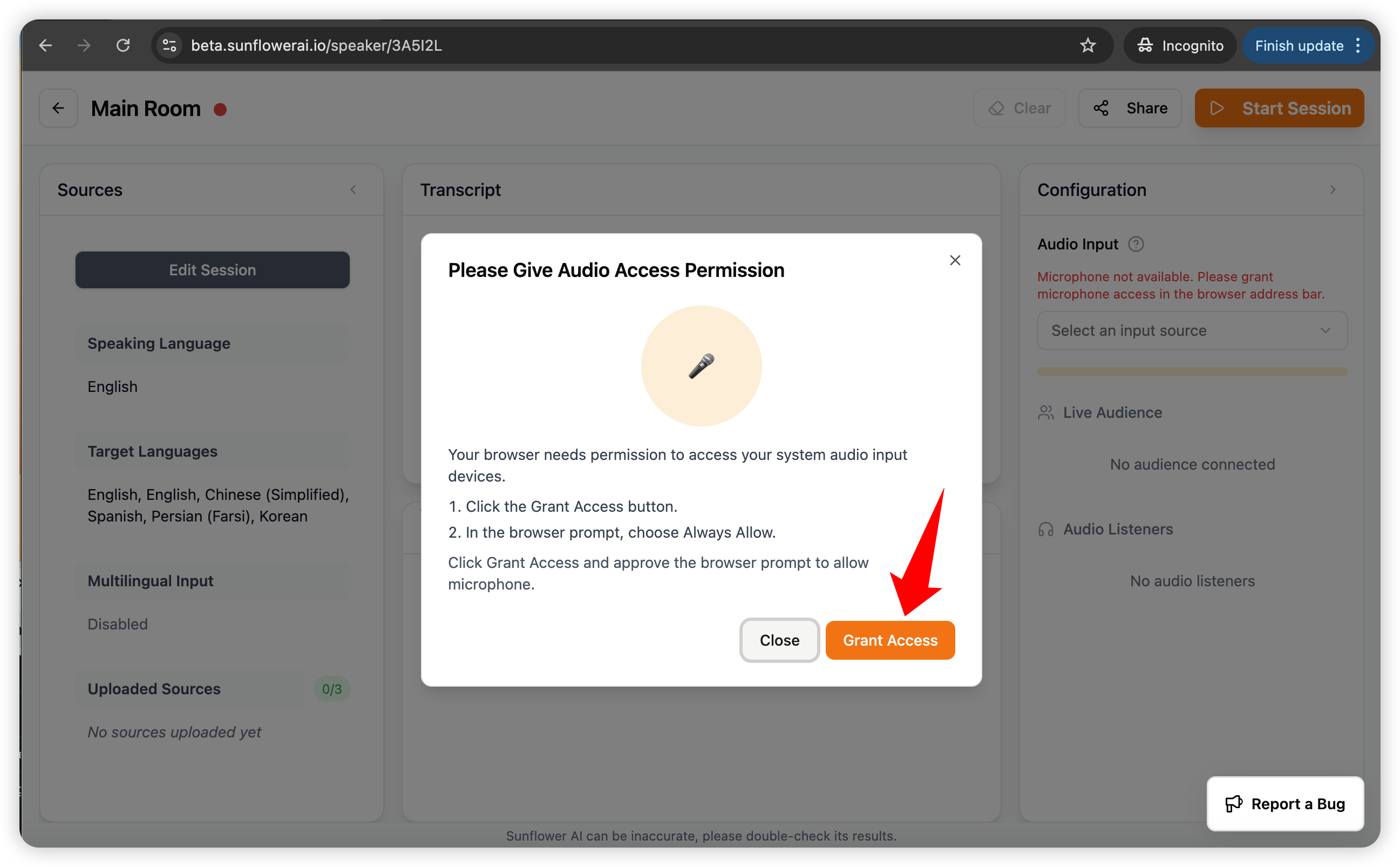
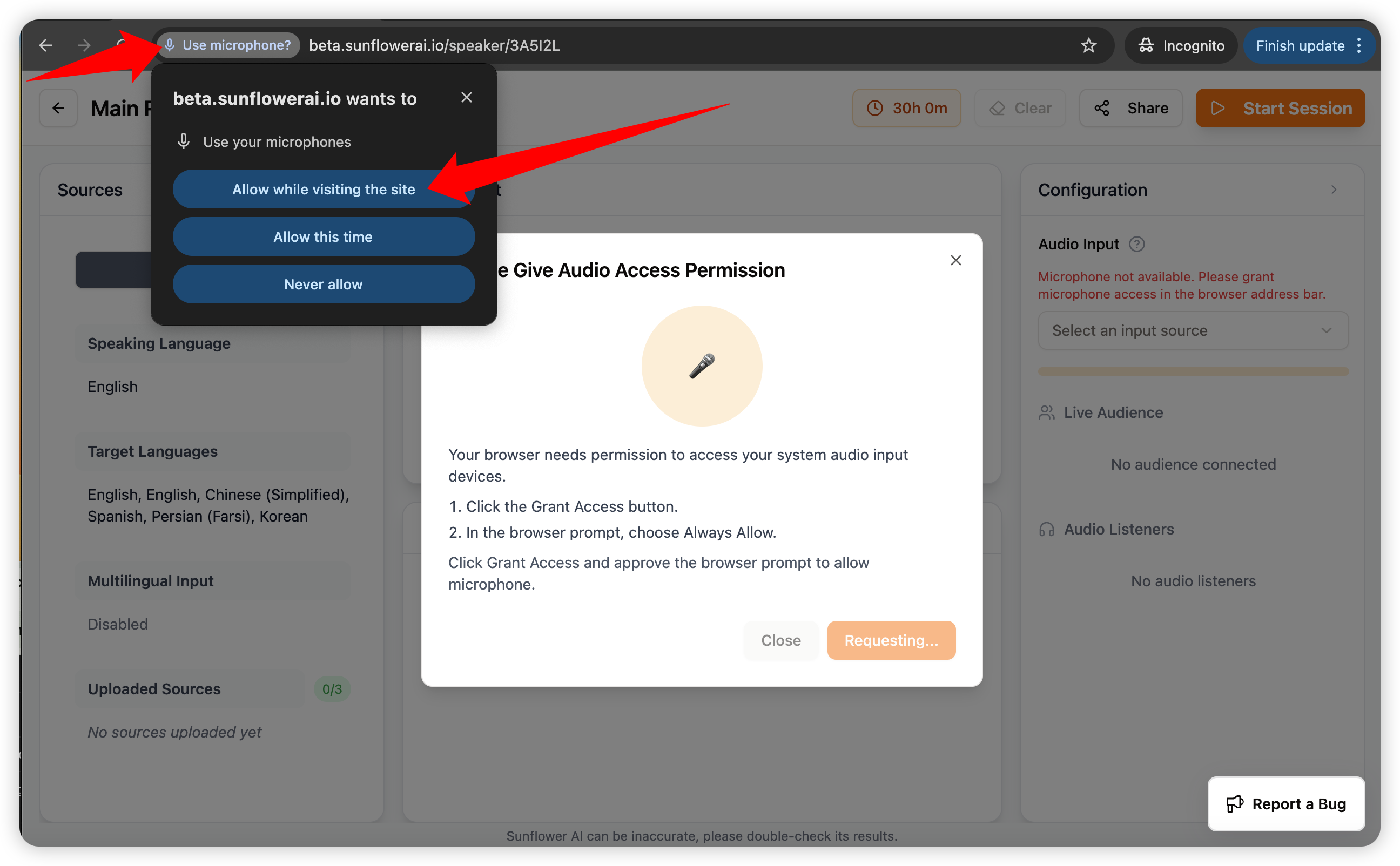

If you successfully granted audio assess, you should see these indications of audio is in use in your browser:
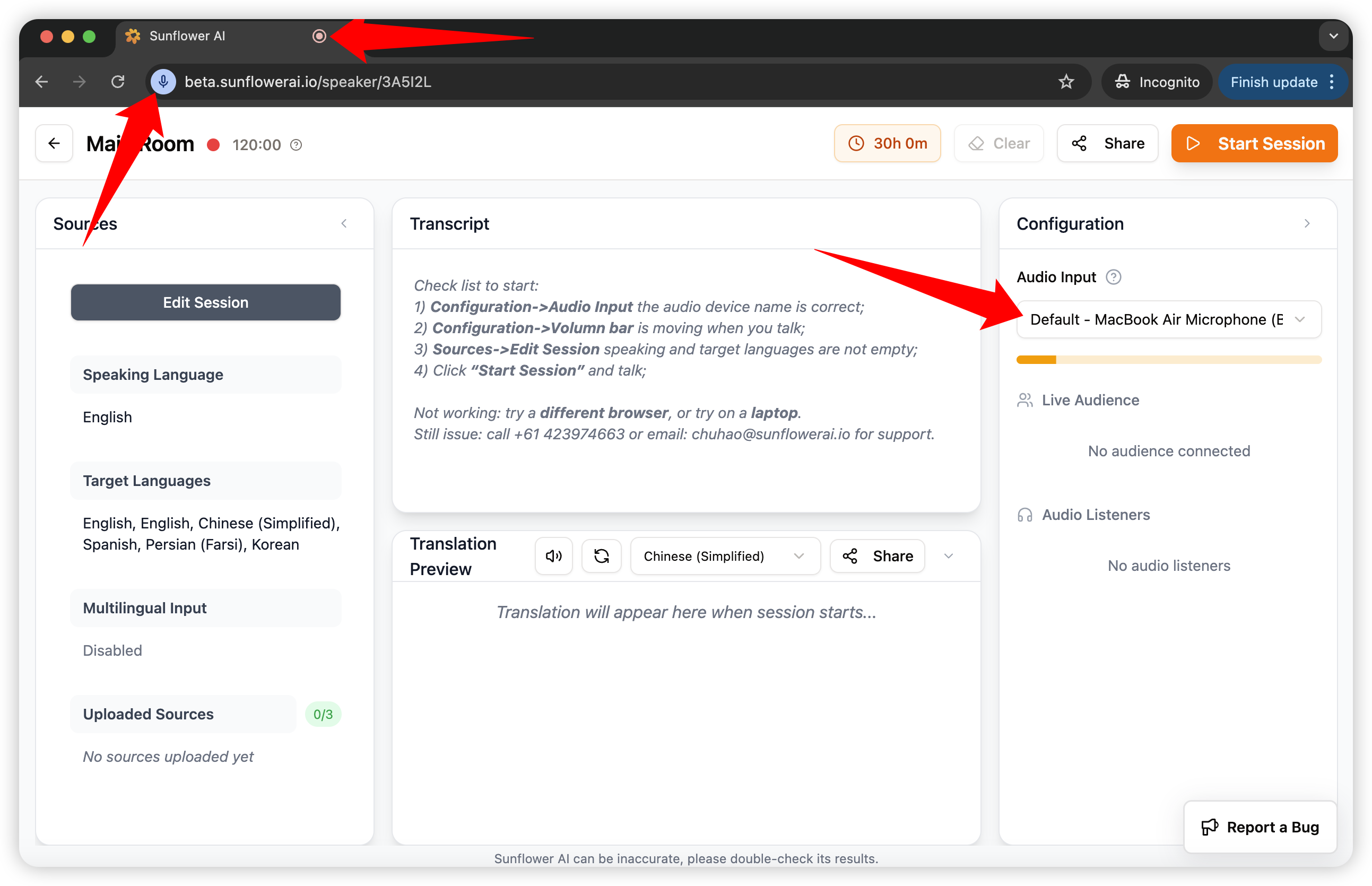
If you previously denied audio access, turn on it again follow this steps:
On Google Chrome:
Step 1: click the Address Bar -> Setting button;
Step 2: Turn on Microphone.
Step 3: Refresh the page.
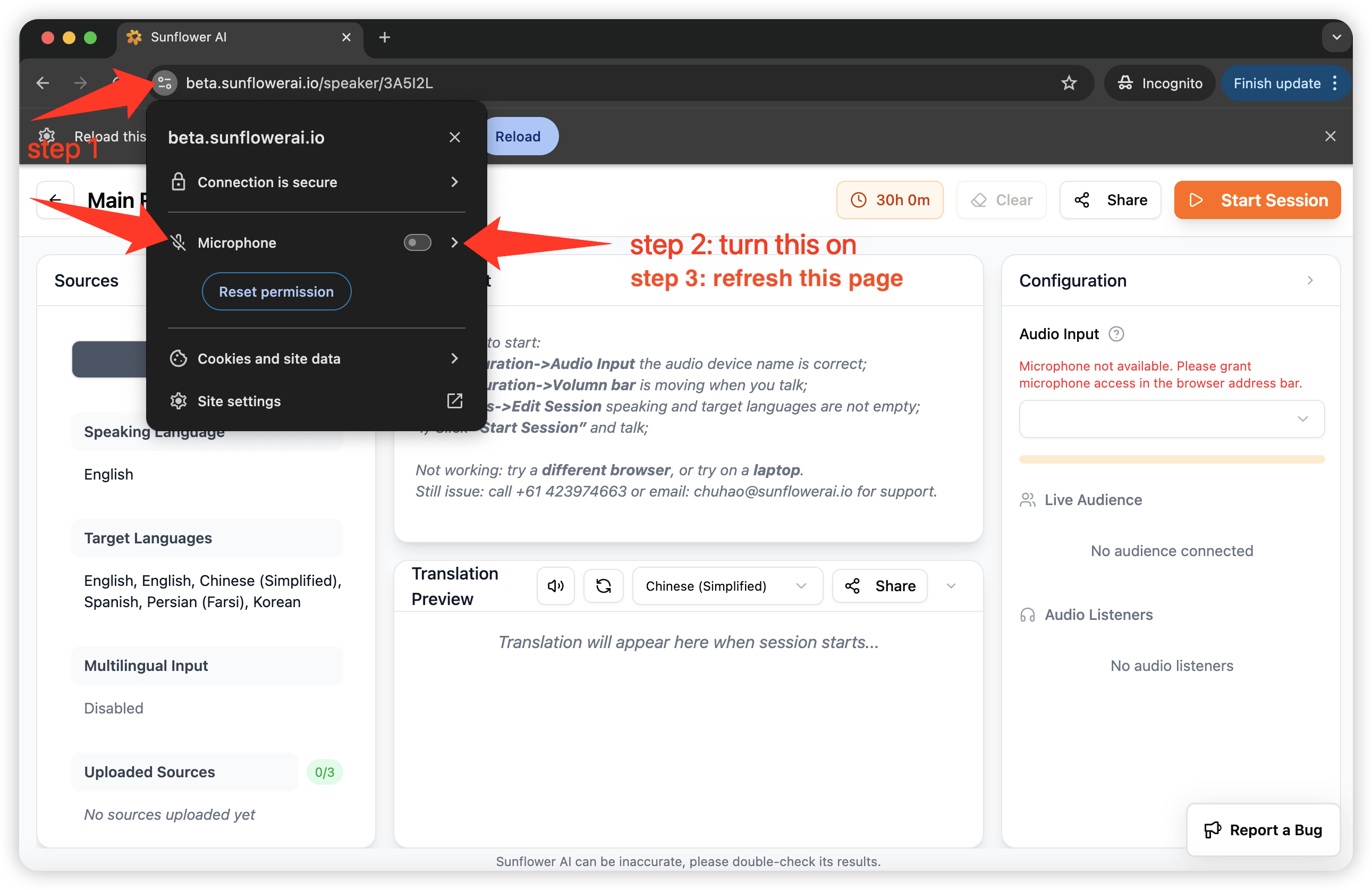
On Safari:
Step 1: When Safari browser is on, click Safari->Settings...
Step 2: Click Websites->Microphone->Allow.

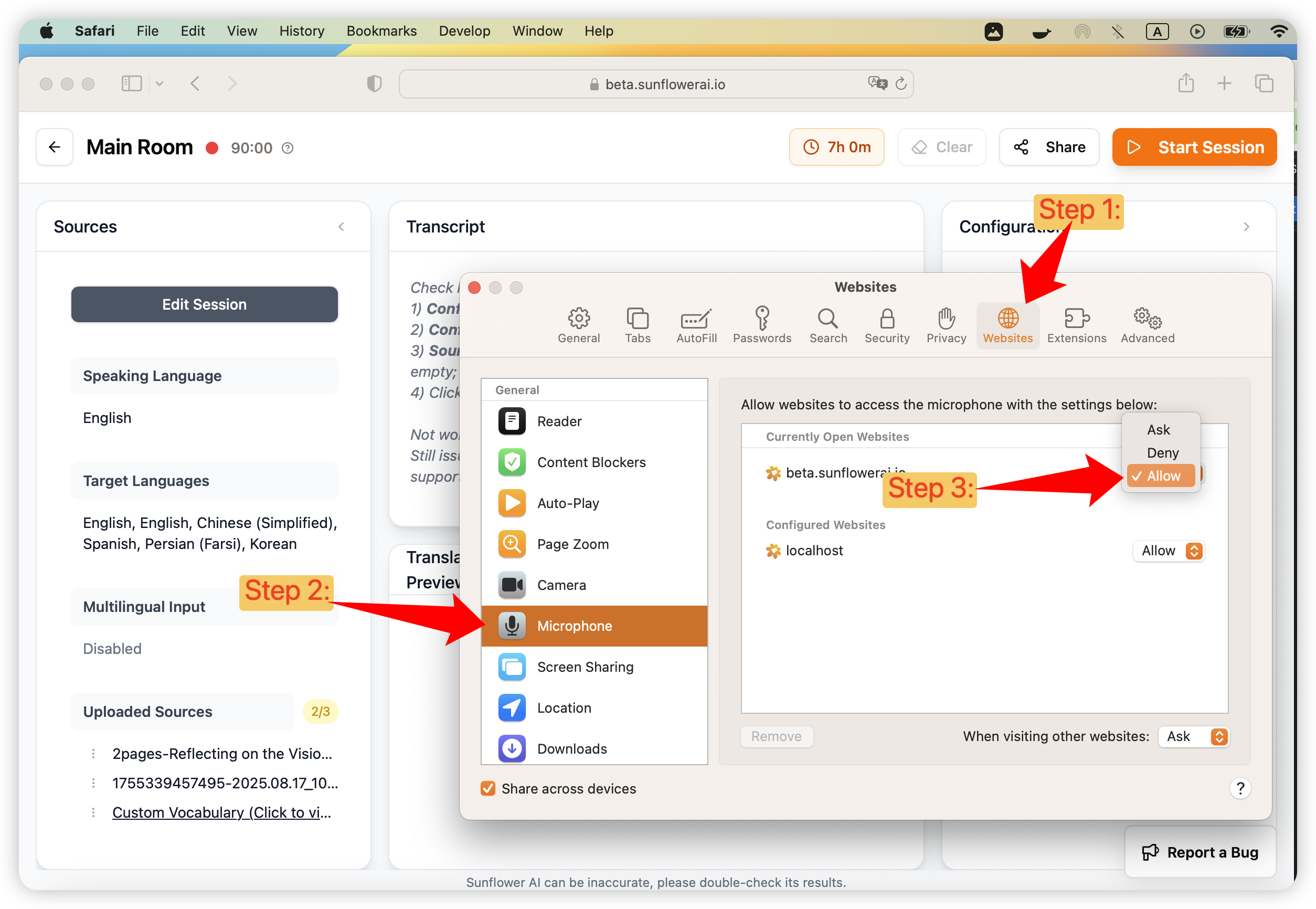
3.2 Make sure you selected the correct audio device and device is working:
Step 1: Check the Configuration->Audio Input to select the correct audio device.
Step 2: Talk to your device to make sure the volume bar is moving when you talk.
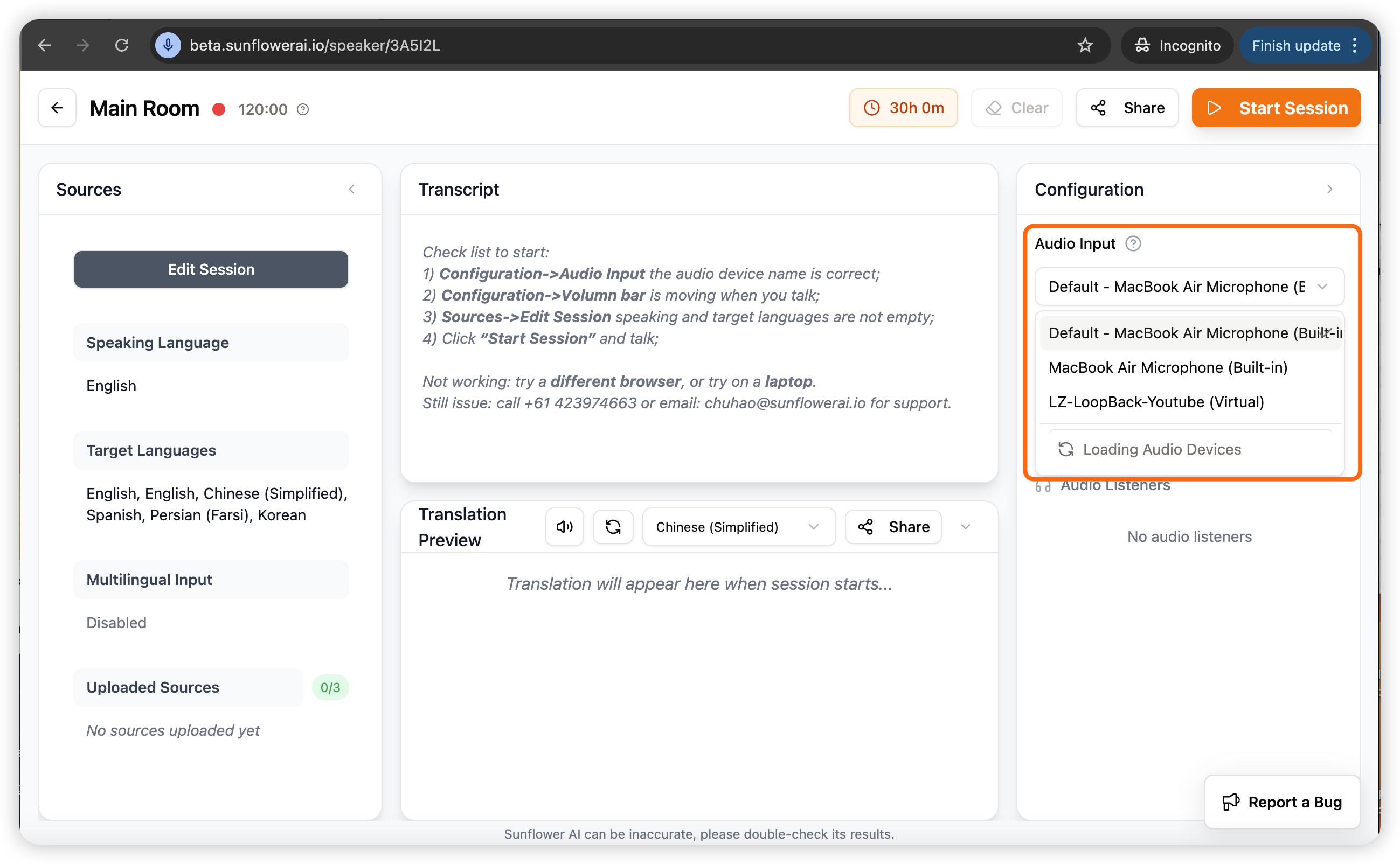
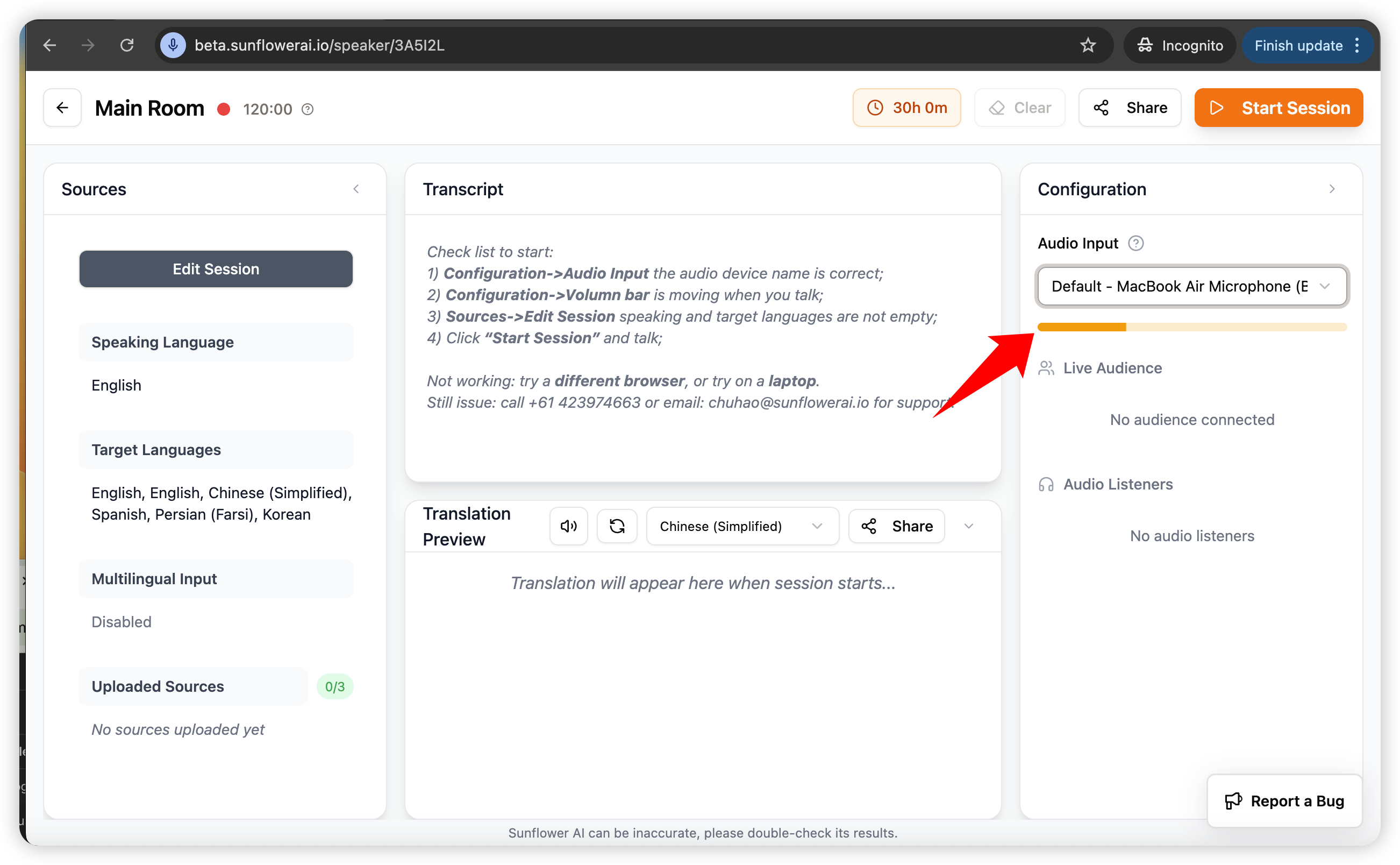
3.3 Chose your Speaking Language and Target language:
Step 1: Click Sources->Edit Session button;
Step 2: Chose the Speaking and Target Language you needed.
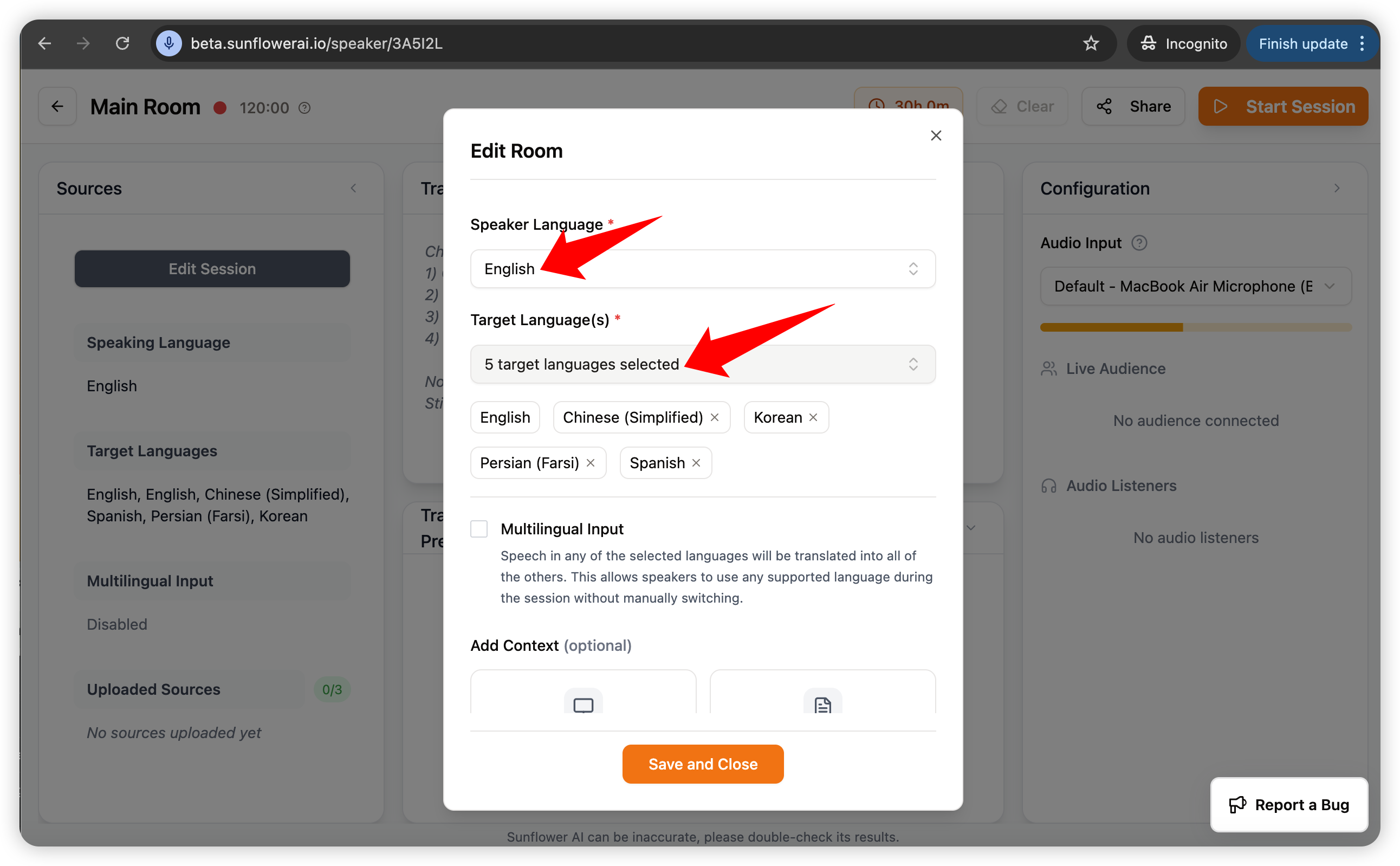
3.4 Upload scripts and add custom vocabulary (optional but recommanded)
Why add contexts? Short answer: improve translation accuracy.
If you upload your church service or event related contents, for example, your sermon scripts, event agenda, both the transcribing and translation will be way more accurate. Because our AI will automatically extract key words from your content (jargons, terminologies, human names, address, company names, your brand name, event name, etc) and refer them when transcribing/translating, thus greatly improve accuracy.
Recommendations of what scripts to upload:
For Churches: Sermon scripts, general meeting agendas.
For Events/Conferences: Event agendas, what you display on event websites (save as PDF and upload, or copy paste everything to a word document and upload).
Recommendations of what custom keywords to input:
If you already uploaded files, this step is optional as we will automatically extract keywords from your file.
If you only need to input a few important words, do not want to upload files, we suggest you specify these vocabularies:
For Church: your church's name, address, pastors names.
For Events: your organisation name, e.g. CSIRO; your brand: kids4kids, aboriginal country name when acknowledge country: Eora nation, keynote speakers' names, etc.
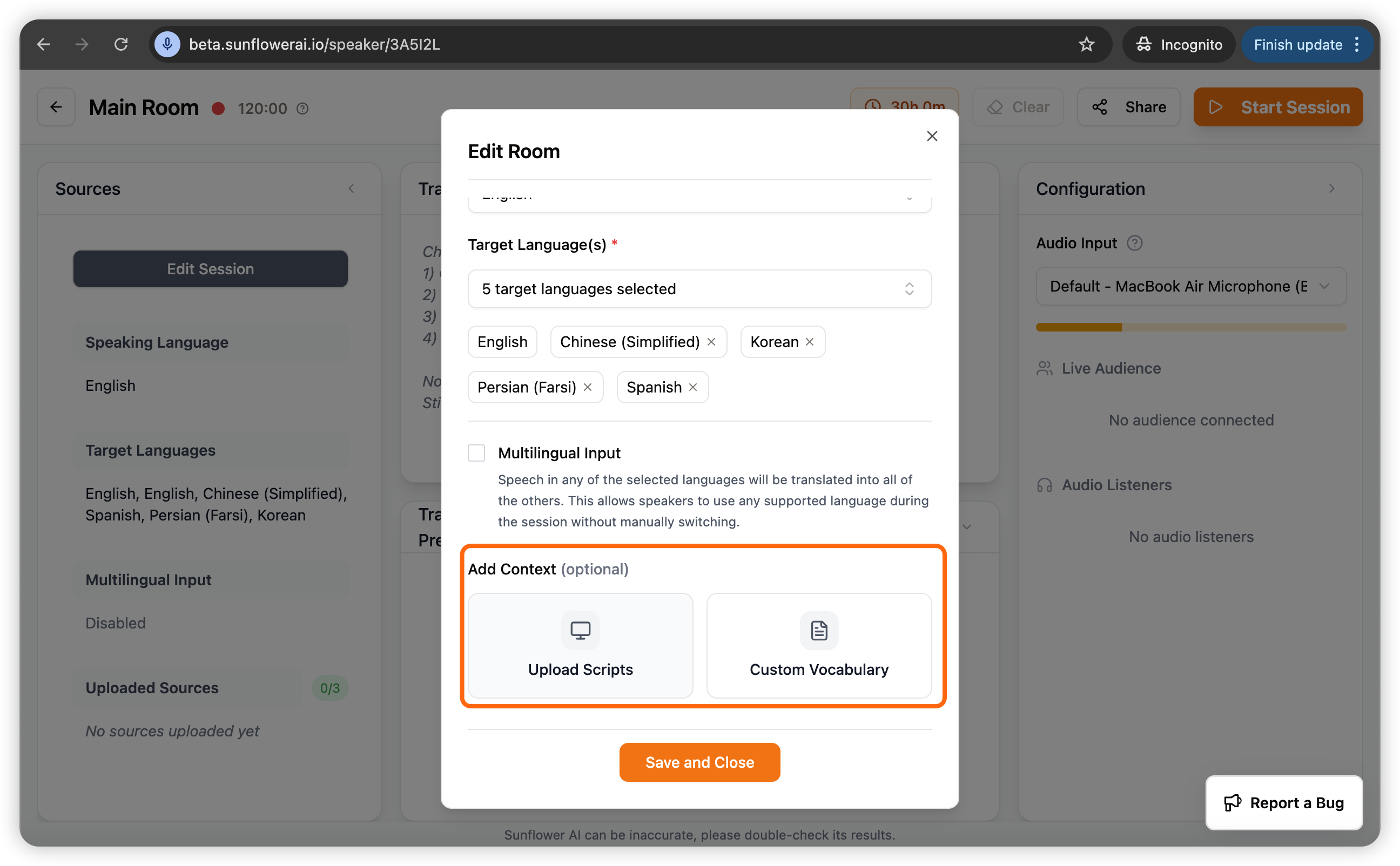
4 Click "Start Session" and start talking
Now you should see transcripts and translations coming on the controller page. You will also see how many live audiences and audio listeners after your audience connect.
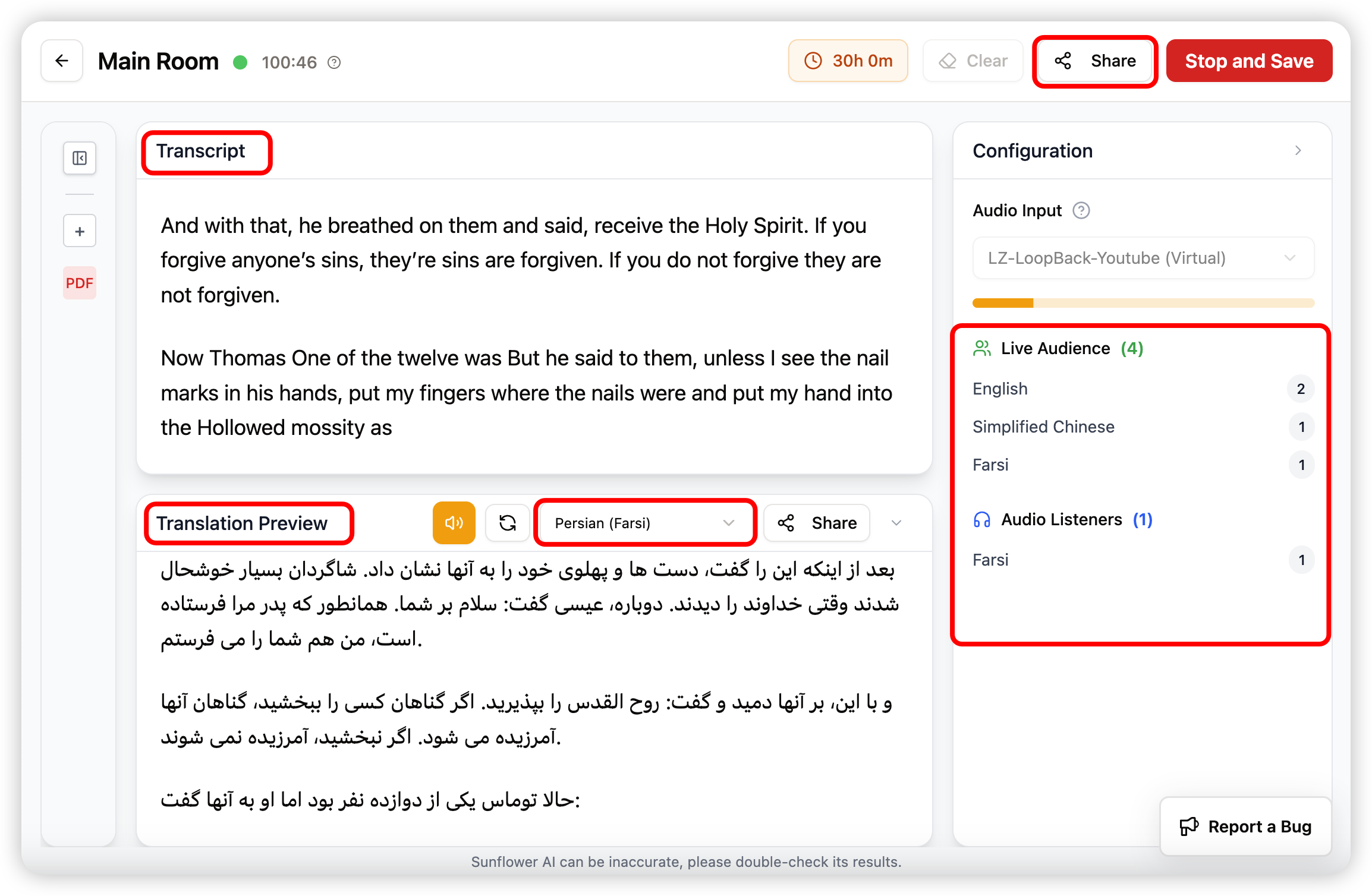
How to share translations to your TV or Event Screen or Audience Phone:
We offer multiple ways to display/share your live transcripts and live translations. You can display to your audience phone (Scan QR code), church's TV screen (TV view), or overlay to your conference slides or video streaming.

Audience phone view through scan QR code:
Audience can chose the language they need, display one language or 2, listen to the translations by click the audio button.
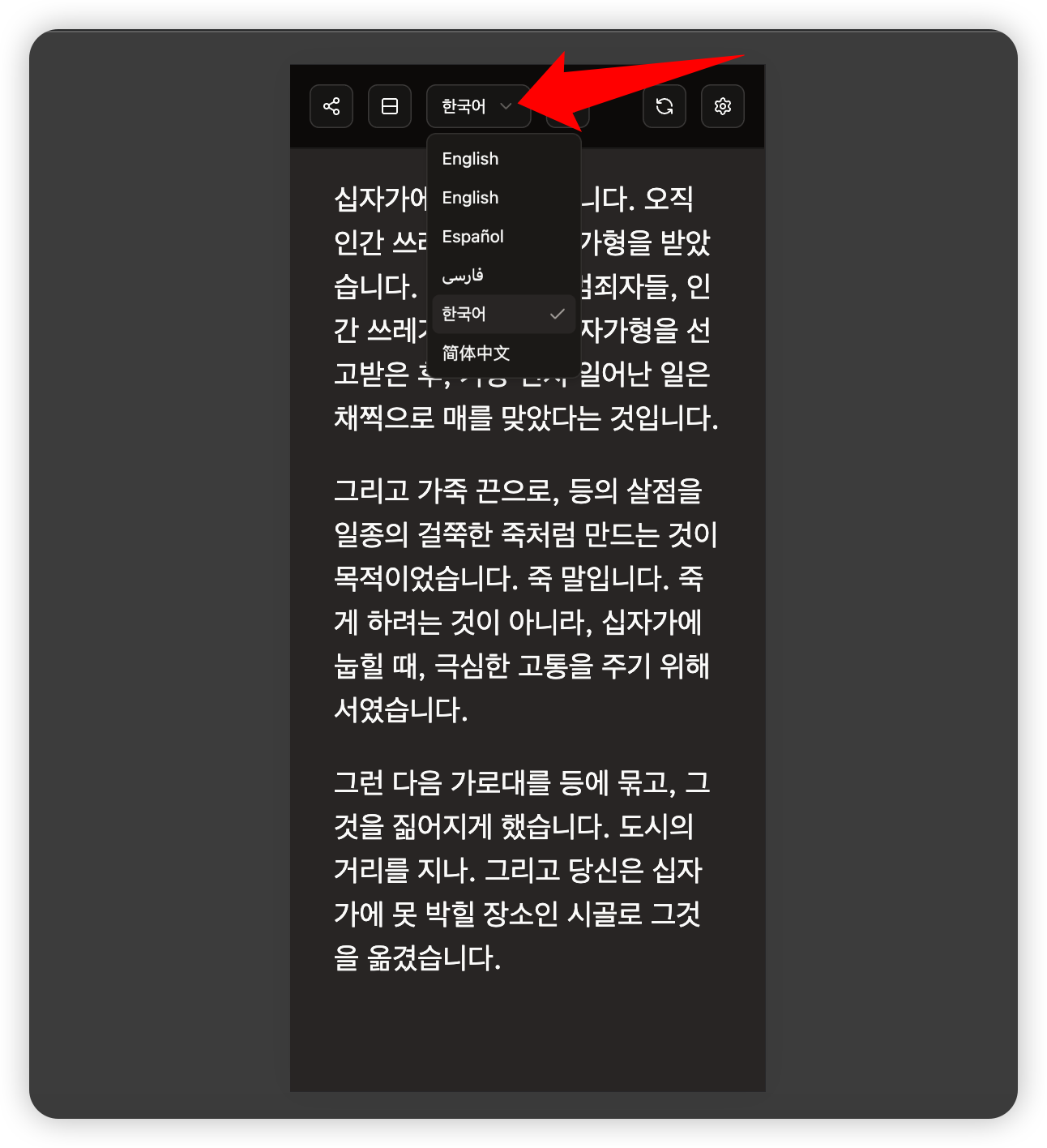
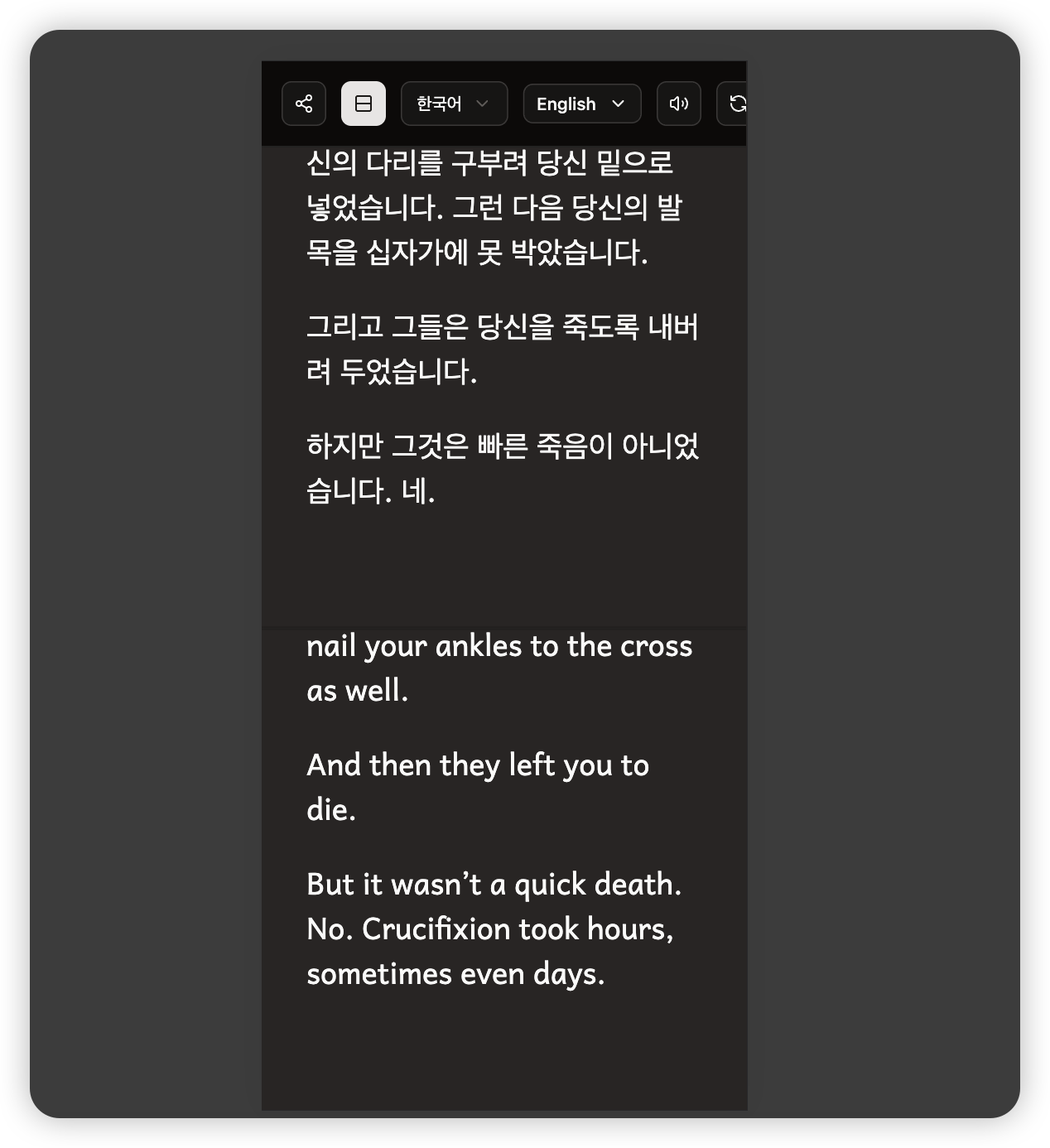
TV View
You can chose to display 1 or 2 languages, font size, etc.

Caption View - ideal for overlay captions on your slides/video streaming
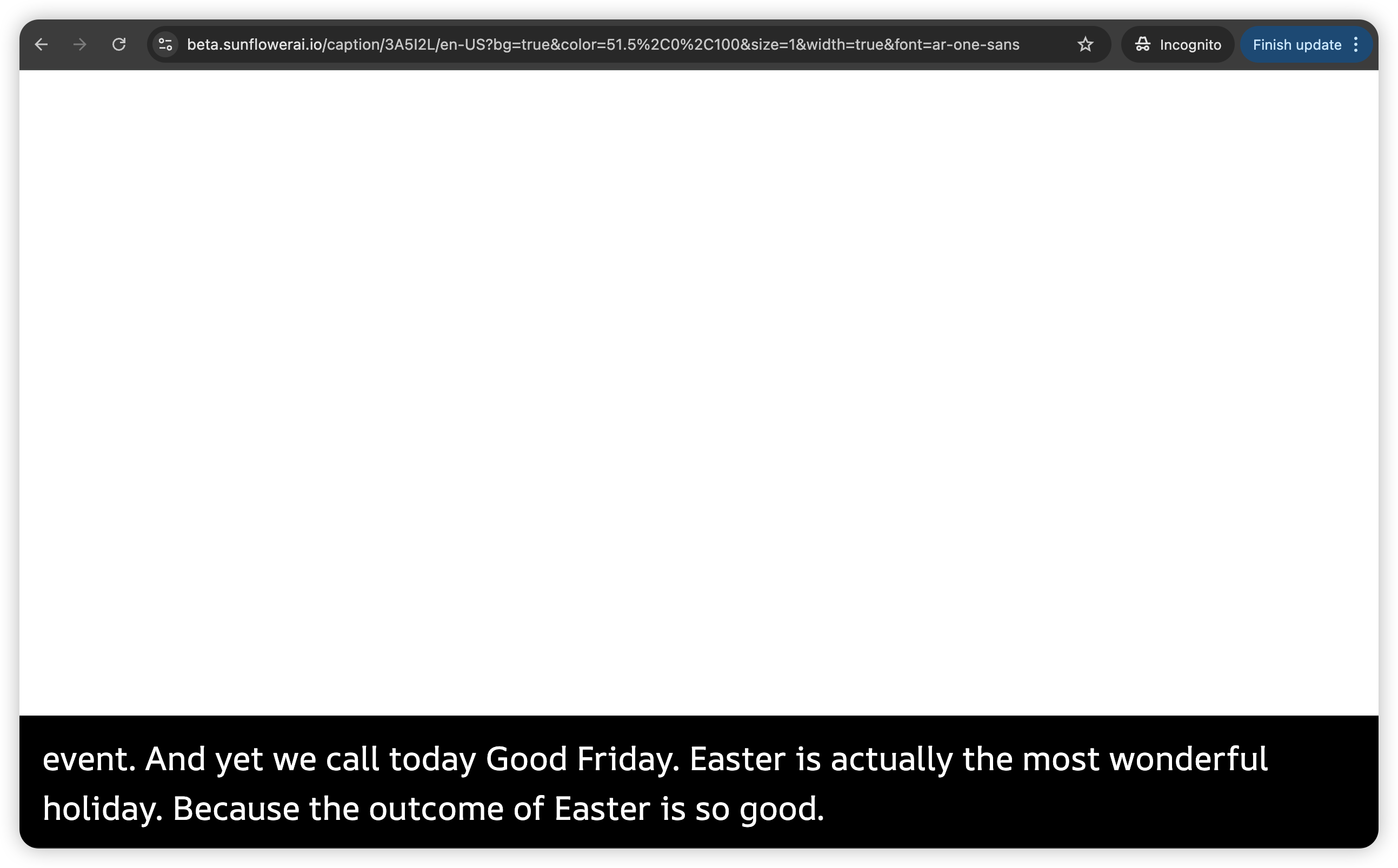
5 Check your analytics and download transcripts after event
After event finish, you can check Session History to download your transcripts. We also display detailed analytics of your audiences (through scan QR code).
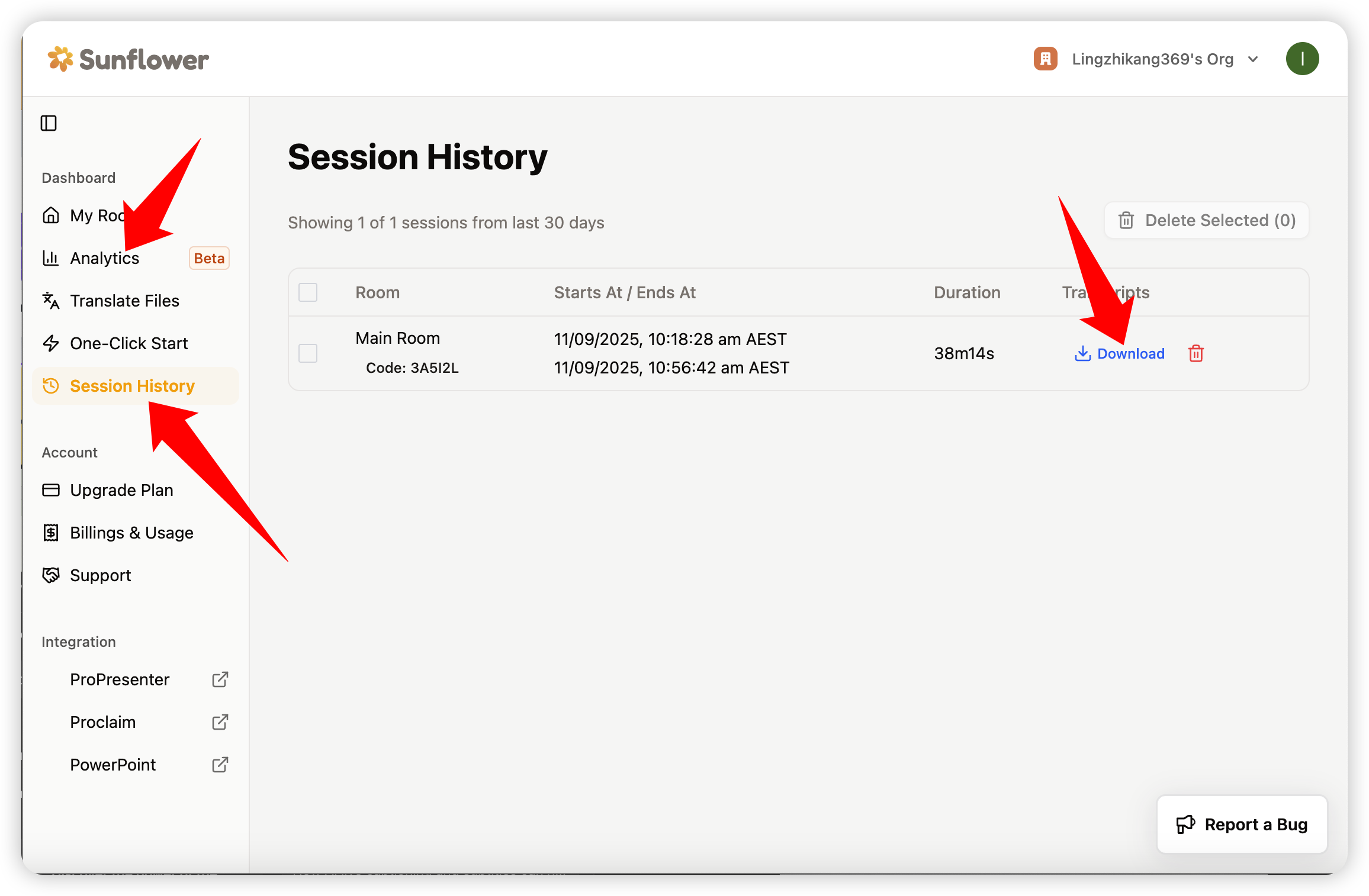
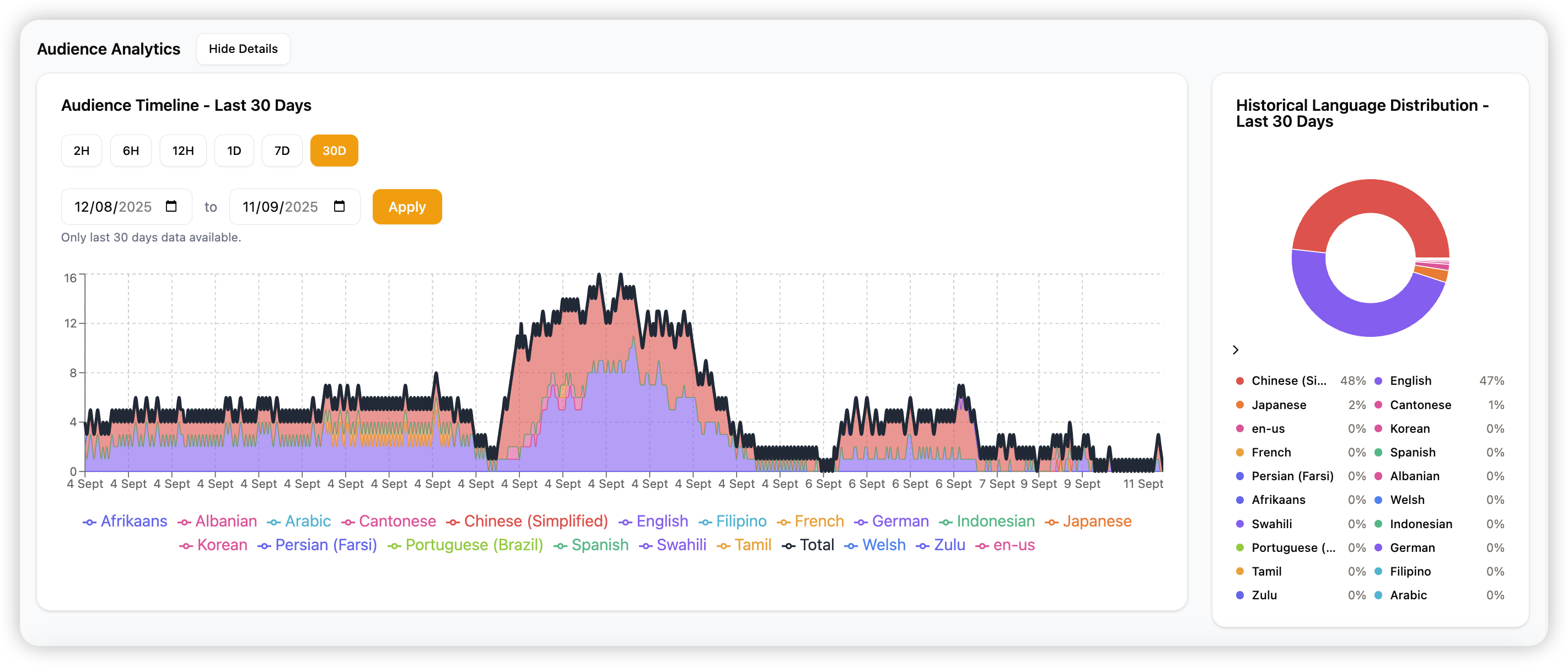
Need help?
Call Chuhao (co-founder) +61 423 974 663, or email to chuhao@sunflowerai.io.
Or join our Facebook group for more feature votes and new feature updates.


.svg)
.svg)
.svg)